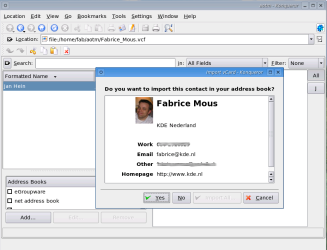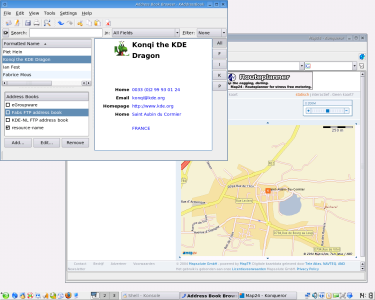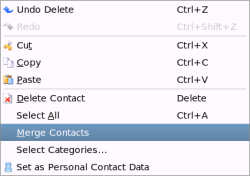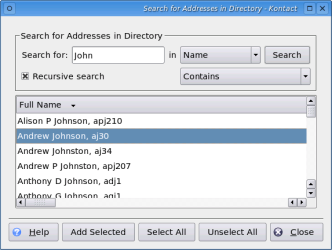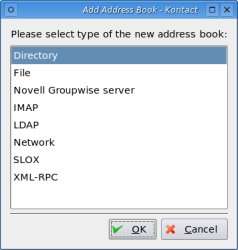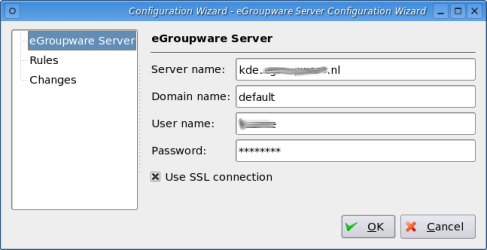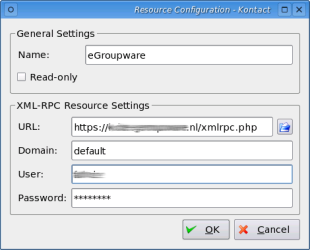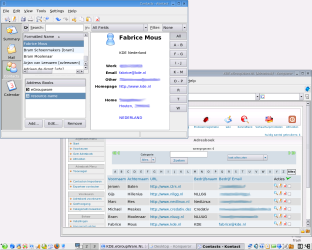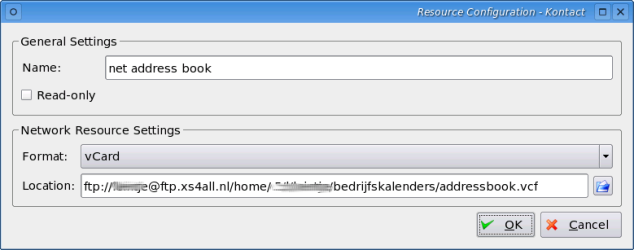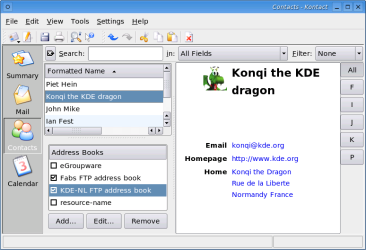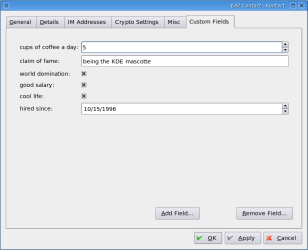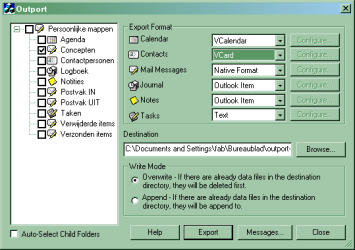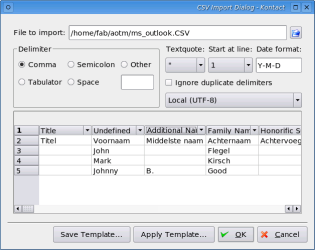KAddressBook
Description of KAddressBook by Jos Poortvliet and Fabrice Mous.
KAddressBook is an addressbook viewer/frontend for the K Desktop Environment. On the KDE PIM website not much is said about this well-crafted application. The website of KAddressBook states the following:
"KAddressBook is a comfortable frontend to organize the addresses of your friends, business partners, etc..".
"KAddressBook allows you to import and export addressbook files, offers a function to search for addresses and - which is the most important feature: it is fully integrated into the K Desktop Environment and interacts with other KDE applications like e.g. KMail."
A closer look at KAddressBook
KAddressBook can be used within Kontact, which is KDE's powerfull Personal Information Management Suite or as standalone application. KAddressBook integrates very well with the rest of KDE. It shows IM contacts who are online in Kopete and KMail uses KAddressBook for name completion when filling in the TO field in email. You can also easily drag'n'drop your contacts to other Kontact components. You can even open and import vCards in Konqueror.
KAddressBook has support for many address book backends like LDAP, Groupwise, SLOX but also Kolab via IMAP and eGroupWare via XML-RPC. Even if you don't need such a heavyweight backend you can easily setup an addressbook in a networked environment. We will show you how to setup some of those resources in this edition of Application of the Month.
KAddressBook has so many cool features like a HTML based sidebar which shows the desired information of your contacts. When you click the address in the HTML based sidebar a webpage will open showing the address using the internet mapping services from map24 or MapQuest. A nice thing I also regularly use is the jump button bar (Settings -> Show Jump Bar) to easily access my contacts. When I really want to have a contact quickly at hand I use the incremental search bar where I fill in the name of the contact and it will match the best search pattern.
Another feature is that you can merge addressbook entries for the same contact. Just select them and via edit -> Merge Contacts it will merge the information. Each contact entry has several tabs which contain all sort of information. We will look at these tabs in more detail later.
You can also perform LDAP queries so that address information from LDAP servers can be imported into KAddressbook's local addressbook. Simply use the LDAP search dialog (on the main toolbar a button with a picture of a magnifying glass will open the LDAP search dialog) and copy the result of your search to your addressbook by using the button Add Selected on the search dialog. You can configure the LDAP servers that should be used for LDAP queries in KAddressBook via Settings -> Configure KAddressBook.
Creating an addressbook
First make sure that you can see which address books you are already using. Click Settings -> Show Extension Bar -> Address Books. Then make sure your default resource is selected resource-name and click the button 'Edit...'. It will show the default addressbook resource at $HOME/.kde/share/apps/kabc/std.vcf. You are free to choose any other location or maybe you want to use an existing vCard file.
You can configure several resources in KAddressBook which is handy as you can mix several address books like for example 'Business Contacts' and 'Personal Contacts'. You can also add resources which are not local like a SLOX calendar resource or you can use a XML-RPC resource like eGroupWare. There is even a Novell Groupwise server resource which you can use (be aware that the GroupWise plugin only works with Kontact in HEAD and not version 3.3 of Kontact). How to configure all of these resources is a bit out of scope for this document. We will just look at 2 ways of using an address book remotely. We will show you how to use a address book over the network and we will show you how to create a link between an eGroupWare server and KAddressBook.
Using eGroupWare with KAddressBook is possible thanks to the XML-RPC protocol. Make sure that eGroupWare server is properly configured and that you have a contact created which you can use. Close Kontact and start the wizard by typing egroupwarewizard in konsole. In this wizard dialog you can fill in server name, domain name, user name and password. The screenshot below shows the values we filled in to connect to the eGroupWare server. Press OK when finished.
Start Kontact and in in the Address Books section it will show the eGroupWare resource. Sometimes you need to edit the resource. For example the egroupwarewizard using the wrong values for the server $SERVER/egroupware/xmlrpc.php should be $SERVER/xmlrpc.php. This can be done quite easily by selecting the resource and clicking on the button Edit.... A Resource Configuration dialog will pop up where you can edit the URL, username and password.
The result of all of this is that when you add a new contact through the webinterface it will show up in Kontact but also a new contact created in Kontact will show up in the webinterface of eGroupWare.
A very simple and quick solution for sharing address books can be to put the address books somewhere on a mounted share on your network or maybe even on the internet. Click on button Add to add a new resource. Choose the option Network. A dialog for resource configuration pops up. In the field Location you need to add the url where the vCard file can be found. In the screenshot below I stretched the dialog a bit so you can see the FTP url I used to point to where my vCard file is stored.
Now we also need to make sure that everyone who is not the owner of the addressbook only has read rights. You can easily achieve this by checking the option 'Read only' on the Resource Configuration dialog. In the second screenshot below you can see that I mixed two remote address books.
Editing contacts
When rightclicking on a contact you have many options for editing the info. We look at several of these tabs
Tab 'General'
In the 'General' tab is you can fill in several addresses for your contact (Home, Work). You can also edit the address when clicking on Edit Addresses.... Editing an address means you can change the address type (Change Type...) or mark the current address as the preferred address. The same goes for the telephone number where you can fill in phone numbers for home, work or your mobile. Also here you have an option to edit the phone numbers so you can fill in what type of phone number you are dealing with. Here you also have an option to mark the phone number as the preferred phone number. Email addresses can also be edited which means you can mark an email address as the standard email address to use.
Using categories for your contacts is a smart thing to do. If you carefully choose your categories, you can set up Kontact(KMail) to filter your incoming mails according to those categories, and ensure that your emails are properly sorted. One advantage is that you don't have to make a filter for every contact in your addressbook. Another advantage is that when someone changes his/her email address, or adds a new one, you only have to change it in his/her contact- in KAddressBook, and KMail will filter on his/her new email address.You can do this, by opening settings -> configure filters, and when making a new filter, you will see the contains dropdown also has is in category. So you simply select From in the first drop-down, and is in category in the second. Now you can select a category (the third dropdown option that just appeared), and your filter is finished.
Tab 'Details' and 'Misc'
'Details' is very straightforward tab. Fill in the info like birthdate, nickname and department of your contact. The 'Note' field is handy to make some special notes about this contact. The 'Misc' tab is a nice extra tab to have. You can use a photo for your contact and a company logo. You can also fill in some geo data of your contact. The last field let you fill in the url of Free/Busy information.Tab 'Custom Fields'
The last tab I want to mention here is the tab 'Custom Fields' where you can create your own fields for each contact in your address book. Click the button Add Field... and a dialog will pop up. Choose a title and what type of field you want this to be (date, text, numeric value, etc ..). When you select the option is available for all contacts.
Importing exporting contacts with KAddressBook
Whenever someone decides to switch to another (and hopefully better) way of managing their contacts they always come to a point where they need to export/import their contacts. KAddressBook uses the vCard fileformat which is very common and widely used. Sometimes you need to convert contacts to the vCard file format for example with MS Office Outlook. Unfortunately Outlook itself does not use the vCard format nor does it provide an export functionality to the vCard format. It does have an import functionality for vCard (all this is tested on Office 2000). Luckily this conversion to vCard can be done quite easily through the use of programs like Outport.
Another way of importing your contacts would be to use list of comma separated values or a CSV list. Many (addressbook) applications have such an option where you can import/export a CSV file. With KAddressBook we can import/export CSV files with the 'CSV Import Dialog' or the 'Contacts Export Dialog'.
We show here the CSV Import Dialog where you need to select the used delimiter, a comma in this case. Please use the scroll bar the scroll through all the fields and selected the appropriate field through the dropdown listbox.
The above instructions for importing and exporting contacts are very generic and can be applied to several (addressbook) applications. KAddressBook also has some import functionality geared towards specific addressbook file formats like the MS Exchange Personal Address Book (PAB file), Opera Addressbook and Eudora Addressbook. All can be accessed via File -> Import <Adressbook file>.
Tip from a KDE-PIM hacker
Daniel Molkentin gave me a tip on IRC for syncing contacts and he pointed me to the Pi-Sync project. Pi-Sync seems to be all about synchronize PIM data between Linux, MS Windows, Zaurus and mobile phones. Unfortunnately I did not have enough time to try this out and write down my experiences. Please check out this project and especially have a look at the 'Migration howto'. Let us know your findings!
More information
If you need help with KAddressBook or other KDE-PIM applications you can subscribe to the kde-pim-users mailinglist. Also have a look at KAddressBook's online place: Don't forget to check out the screenshots, there is some nice information in there!
Description of KAddressBook by by Jos Poortvliet and Fabrice Mous. Read the interview with the developer of KAddressBook Tobias Koenig.
Laatst gewijzigd: 18 oktober 2004 door: Fabrice Mous